booq POS
Backoffice
Start and login
Articles
Products
Adding a product and sending the changes to the front office
Adjusting product details
Adjusting product details in the list view
Assigning allergens and additives to products
Assigning sales restrictions to products and product groups
Creating composites out of multiple articles
Finding products with the search and filter function
Manage products and create new ones
Setting up production order
Product groups
Price levels
Menus
Adding and managing derived menus
Managing and arranging menus (incl. sub-menus)
Setting up menus for specific areas and times
French menus
Option menus
Price management
Periods
Promotions
Finances
General
General
Production stations
Facilities
Cash stores
Printers
Adding and managing printer
Manual set up of a buzzer/ zoomer
Printing production ticket in chronological order
App links
Table map
Users
User groups
POS devices
Courses
Customers
Currencies
Turnover groups
Translations
Payment
Self-service
Time schedules
Sales channels
Activating the Pay on pick-up functionality
Adjusting the appearance of the kiosk
Adjusting the appearance of the sales channel
Changing payment settings
Setting up the imprint for a sales channel
QR codes
Creating QR codes for the self-service
How to reorder via a QR code on the table (customer perspective)
Applying menu planner for a self-service sales channel
How can I configure random spot checks on my self-service POS/Grab and Go POS?
App
Installation
Connecting the booq POS app to your system
Installing the booq POS App on your device
Updating your booq POS App
App-functions
Adjusting the stock information of a product on your device
Disable ticket printing
EFT devices
Facilities
Print reports
Reopen order
Search order
Self-service status
Shift management
Tipping registration
Web links
Working with the app
An overview of the general functions for an open table
App sign in/out
Block view
Checkout
Flexible payment during visit
Frenchmenu
Open table
Product functions
Recycling
Screen features
Splitting or moving a table
Table functions
Table map
Waiter App - Splitting or moving a table
Settings
Interfaces
booq POS onboarding
booq POS Lite
booq BI
booq Self-service
booq Giftcard
booq Payment
Have a payment QR code printed by default
How do I modify the QR Payment messages?
Show QR code
Unexpected payments
FAQs
Internals
- All Categories
- booq POS
- Backoffice
- Self-service
- How can I configure random spot checks on my self-service POS/Grab and Go POS?
How can I configure random spot checks on my self-service POS/Grab and Go POS?
Updated
by Joshua Detjen
In this article, we are going to show you how to configure random spot checks on your Self-service POS/Grab and Go POS.
Preparation:
Configuration:
- Firstly, you will have to log in to the cloud
- Go to Self-service
- Go to Sales channels
- Edit a Self-scan checkout or Self-service checkout by pressing the pencil icon

- Switch on the toggle Enable checks
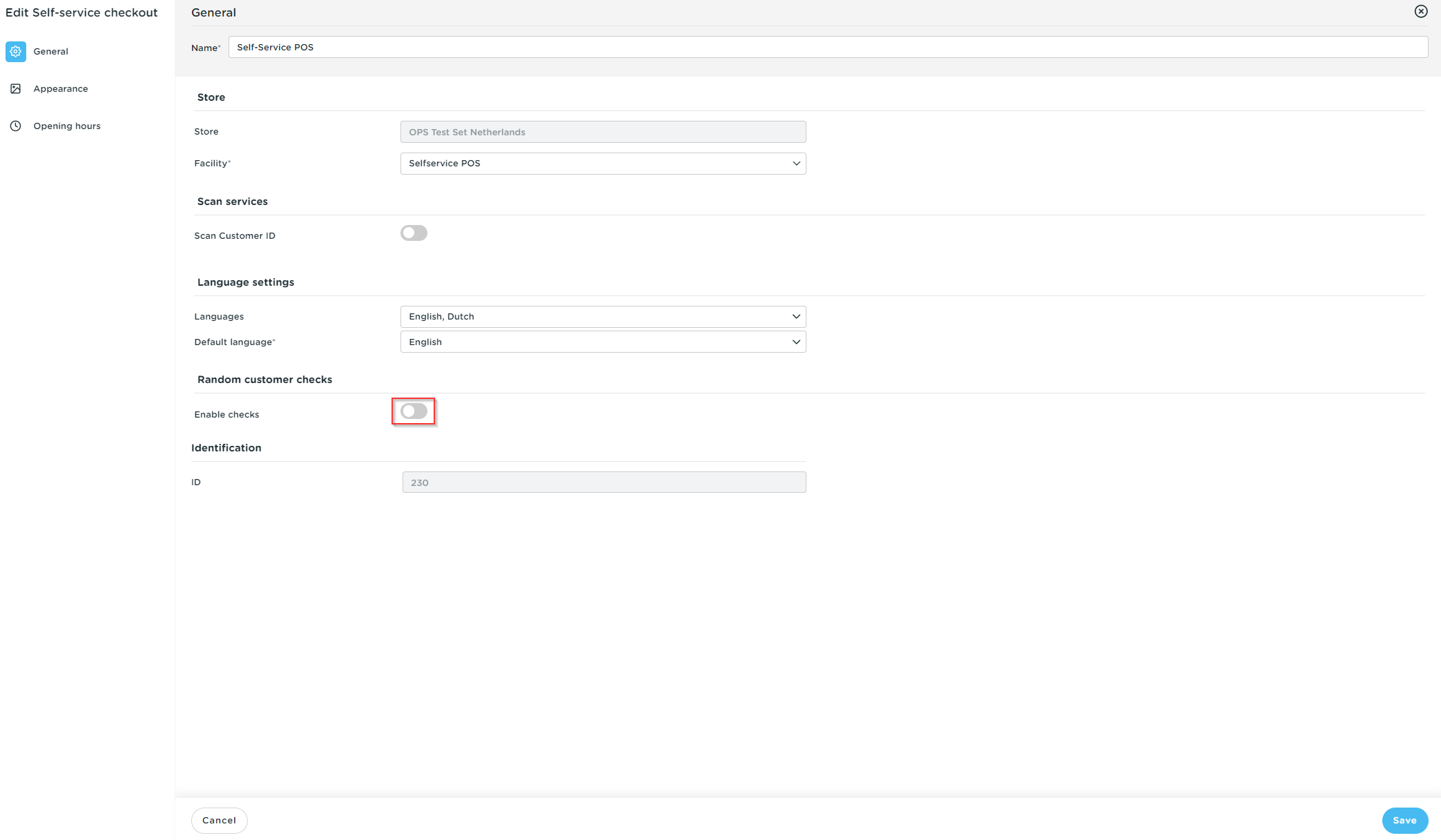
- Notice the new settings that become available
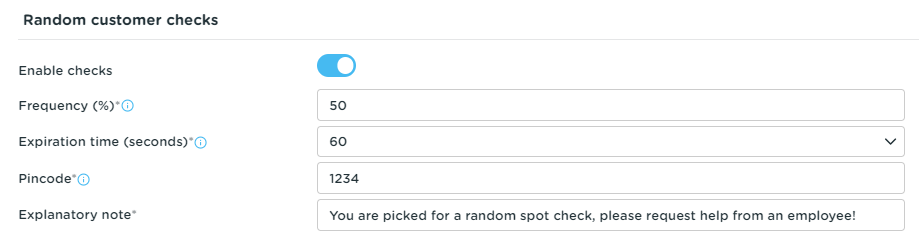
- Frequency: Determines the probability (in %) with which a check will be triggered for an order
- Expiration: The expiration time will automatically cancel the check after the configured time has passed
- Pin code: Required length of the pin code is 4 digits
- Explanatory note: This text is visible to the guest when the spot check is triggered
- Save your changes
- Send the changes to the server by going to General -> General and press Send
- Test after a few minutes.
Self-service POS:
- Go to your Self-service screen and do a test order
- Book products and select a payment method
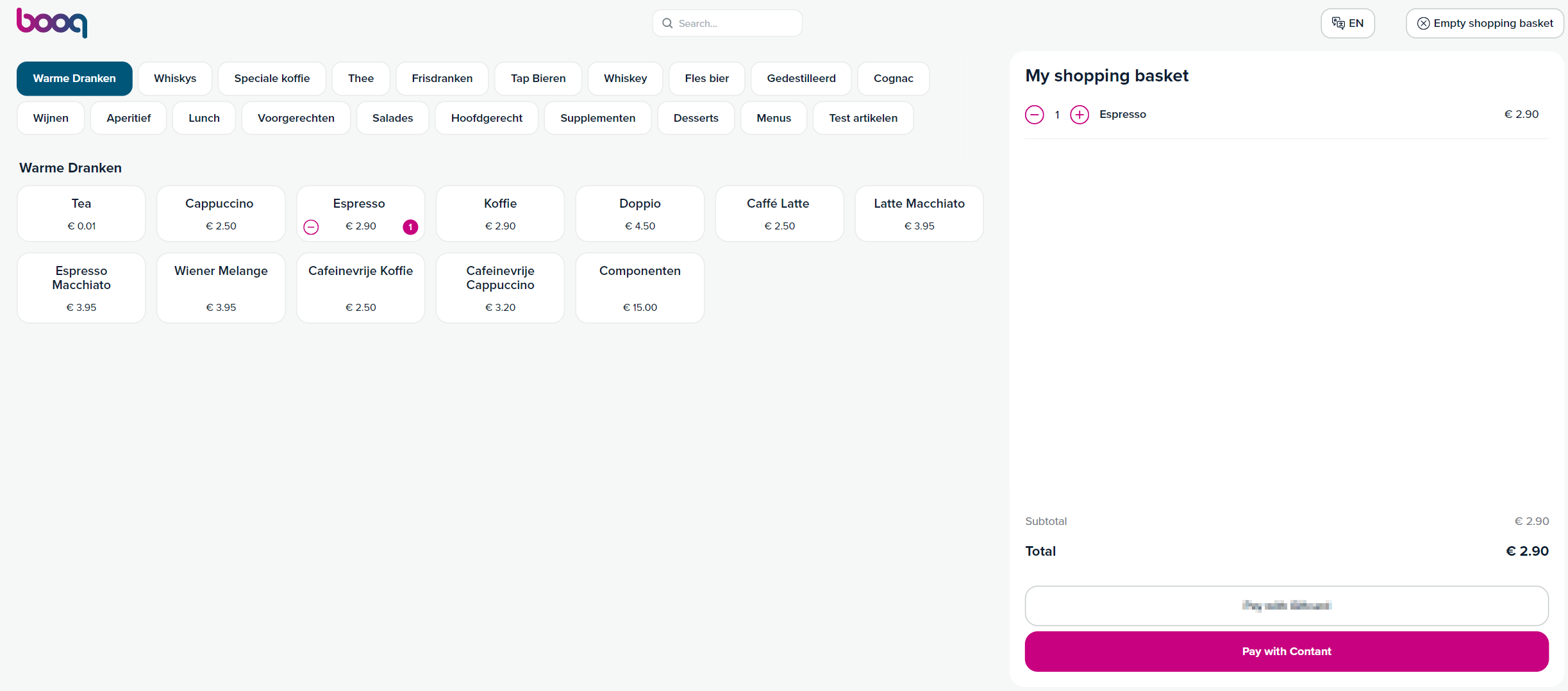
- Notice the random check being triggered
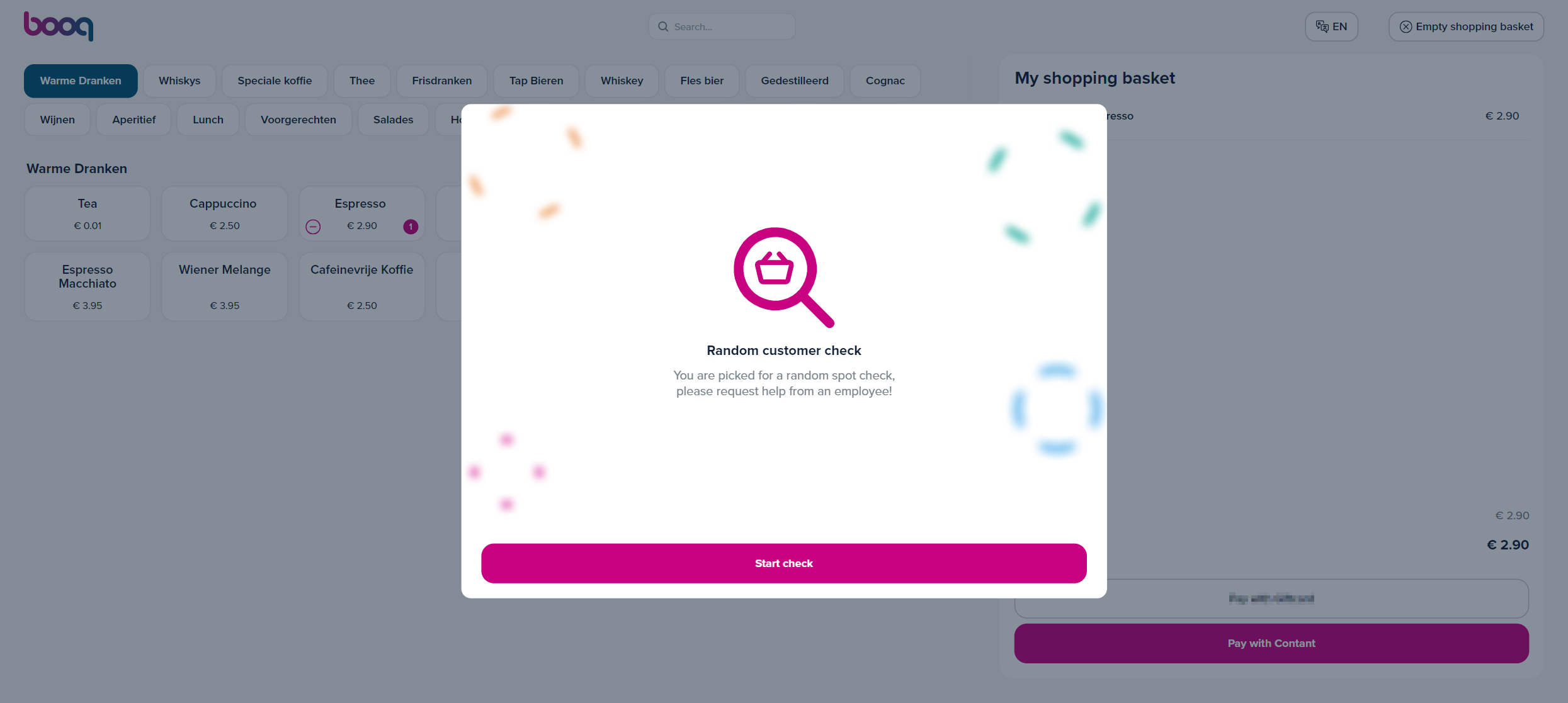
- The guest needs to request help from an employee to do the spot check.
- Press Start check
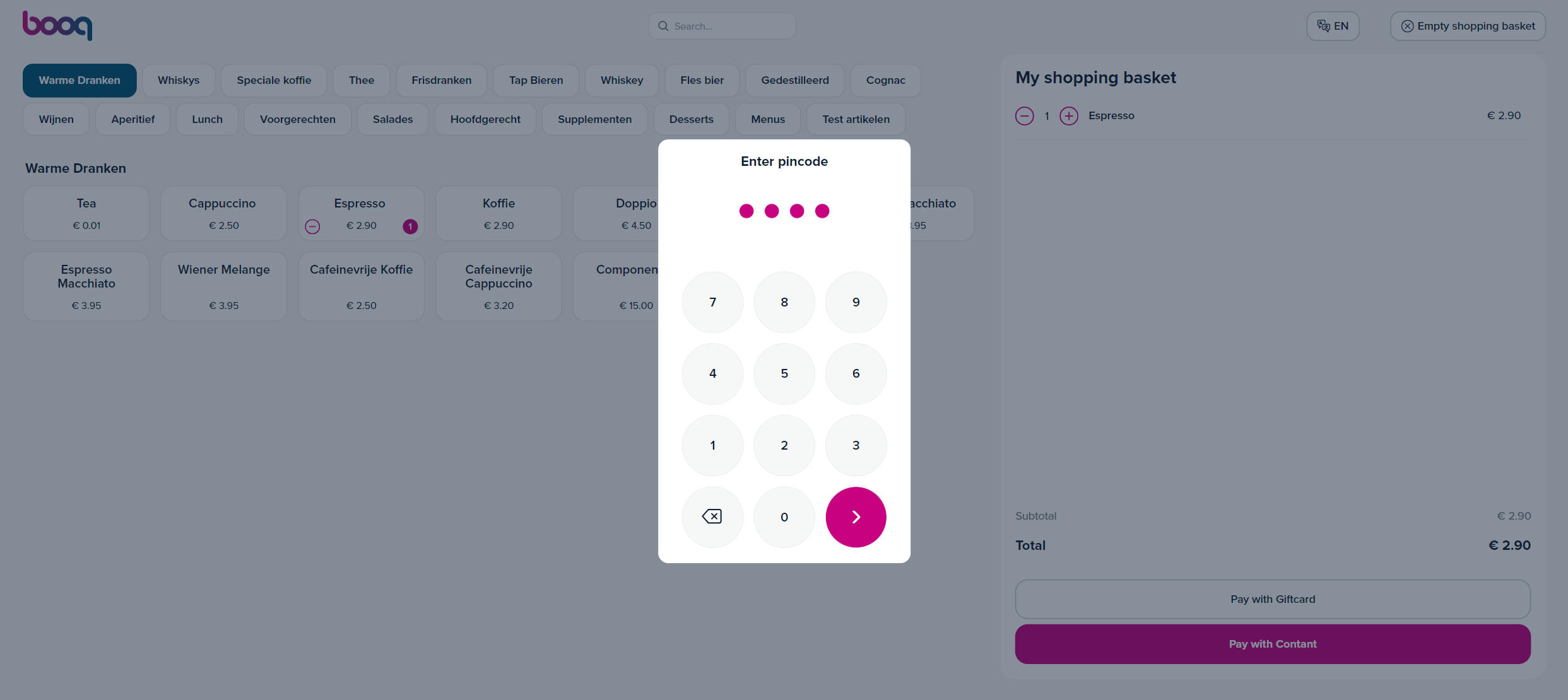
- The employee enters the pin code and selects the > — button
- The employee checks the contents of the guest's order on in the basket and compares these to the physical contents
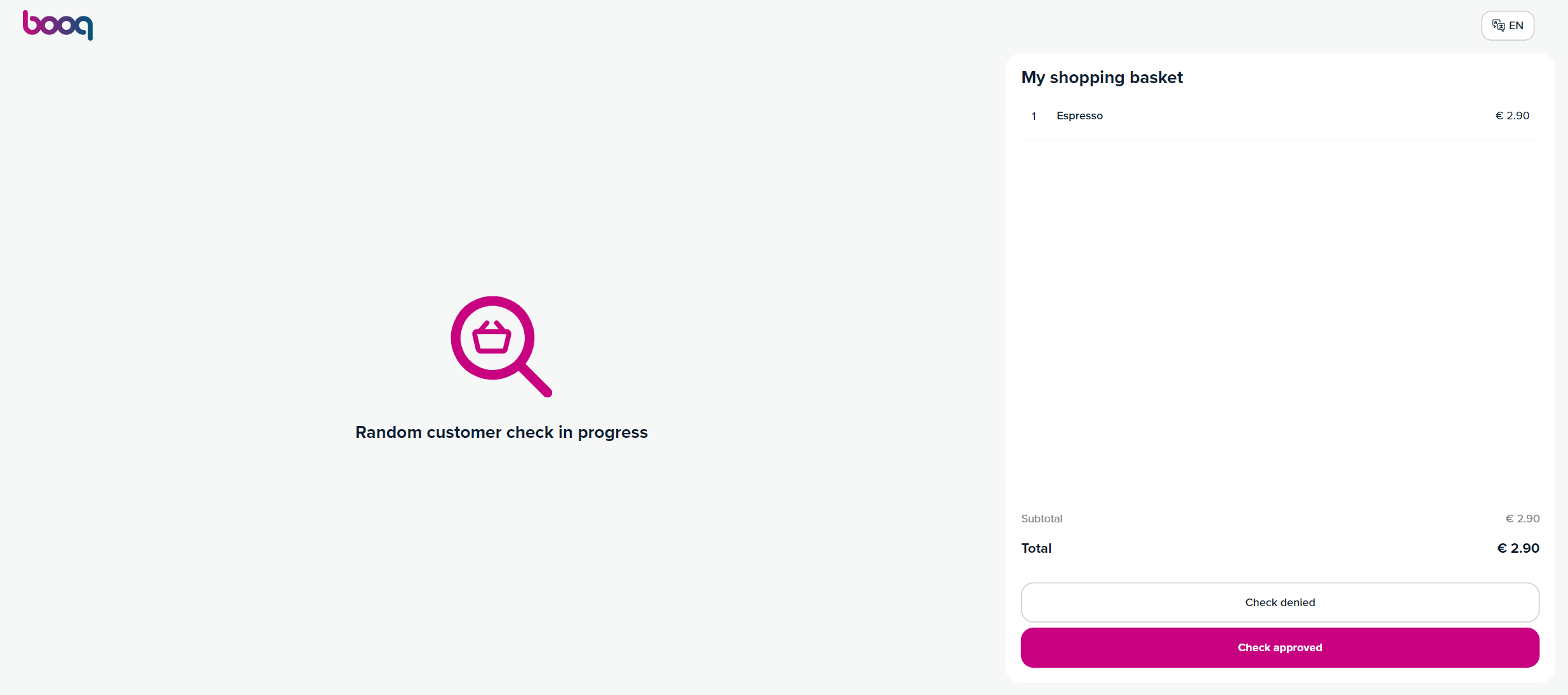
- The employee chooses whether the spot check was denied or approved
- In case of denial, the basket will be cleared, and the guest needs to start over again
- In case of approval, the guest can continue with the order
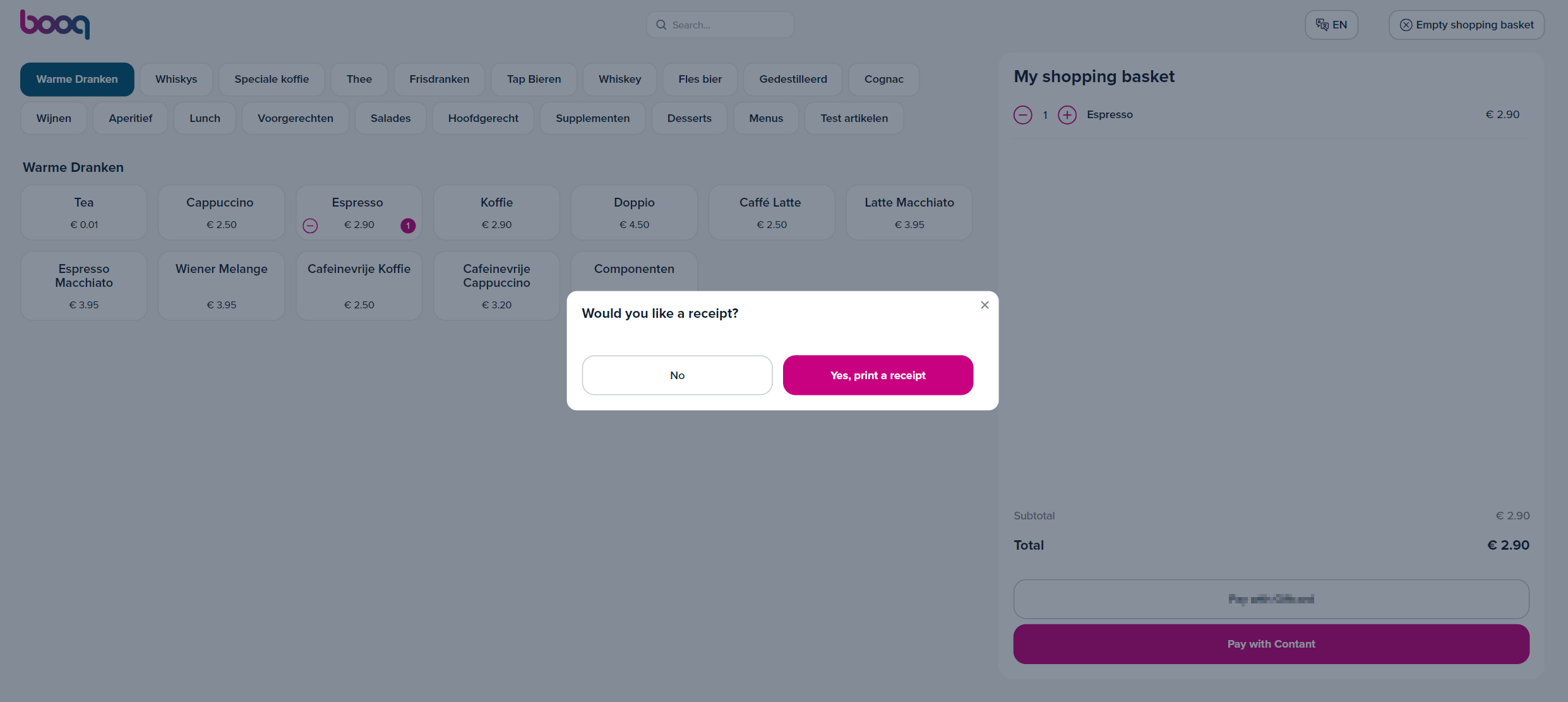
- The guest can pay for the products and the next guest can use the Self-service.
